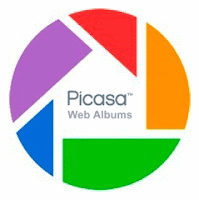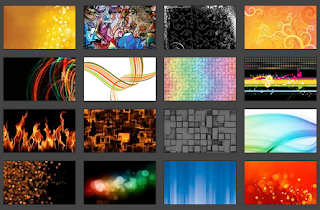If you wish to shorten your blog address (URL ) or want to buy a domain name for your blog,then you don't need to go any where, unless you have blogger account.You can Buy a custom domain at low price.Only 10$ per year needed to buy a domain name for your blog.
If you wish to shorten your blog address (URL ) or want to buy a domain name for your blog,then you don't need to go any where, unless you have blogger account.You can Buy a custom domain at low price.Only 10$ per year needed to buy a domain name for your blog.I will tell more details along with steps below, Check the Steps to Buy this domain through blogger.
- Login to Blogger.com,Go to Settings,Publishing Tab.
- Just select the Custom Domain option, enter the domain name you'd like and click Check
Availability.
- After that you will take to Google Apps domain purchase website , and proceed with the registration . Finally, you'll go to Google Checkout where you'll make your payment. Your domain is registered with one of our registration partners, either eNom or GoDaddy.
- Soon,You'll get a domain registration confirmation email from Google Apps.
- Clicking the link in this email allows you to sign this domain up for an Apps account. Google Checkout will also send you an email with the order receipt.
- You will be waiting for 1 or 2 days to get the domain name.After that your blog automatically redirect into your new domain.
Video Tutorial