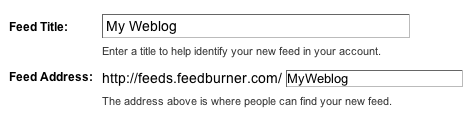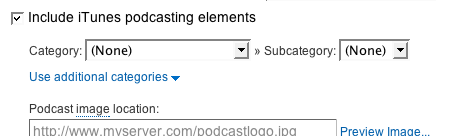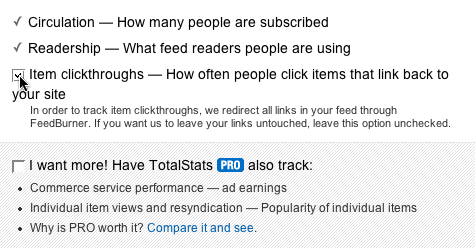Now make more attraction your blog, by giving falling snows on your blog.
While you browse on you blog, you can feell the falling of snow, leaves, xmas decorations and all.
Its very nice to look.
Yes, Create it now very easily with me.
Step 1:
While you browse on you blog, you can feell the falling of snow, leaves, xmas decorations and all.
Its very nice to look.
Yes, Create it now very easily with me.
Step 1:
Save and upload to your site one of the following two images (depending on the effect you want), by right clicking the image, and choosing "save as":
Step 2:
Having done that, simply add the below chunk of code to the section of your page:
Be sure variable "snowsrc" in the above code correctly references the full URL path to the image used. Enjoy!
Thanks to : http://dynamicdrive.com
Thanks to : http://dynamicdrive.com
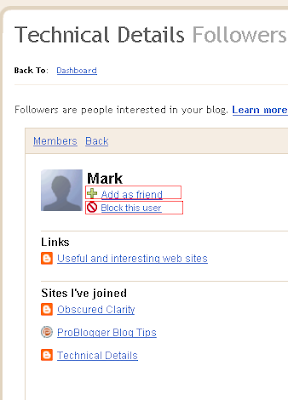






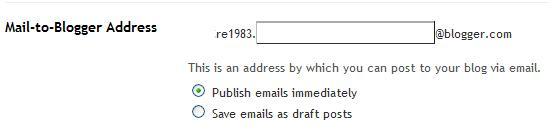



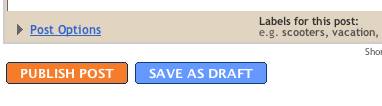

 When you click this icon, you'll get a window that allows you to select an image or multiple images from your computer.
When you click this icon, you'll get a window that allows you to select an image or multiple images from your computer. If you click the link to choose a layout, you can customize the way your images will appear in your post:
If you click the link to choose a layout, you can customize the way your images will appear in your post: The left, center and right options determine how the text of your post flows around the pictures.
The left, center and right options determine how the text of your post flows around the pictures.